 Recently in Salt Lake City for RootsTech, I had only two days to explore and research my genealogy at the Family History Library.
Recently in Salt Lake City for RootsTech, I had only two days to explore and research my genealogy at the Family History Library.
Imagine a major city library and you have the Family History Library – physically. What you may not realize is that connected through their vast index files, microfilm, microfilche, and computer databases are records stored in a giant “cave” inside of a mountain as well as other buildings and parts of the Family History Library building not often accessed by the public. Okay, it is, in a word, VAST.
I didn’t have time to play, to wander around and figure it out as I went. I needed to jump in and use every minute, no breaks for food, to find every millimeter of information I could, and possibly break through some serious brick walls.
To prepare myself, I hooked into GenSmarts Genealogy Software through the integration with RootsMagic. I’ve been using GenSmarts for years but as of 2013, it is better than ever, and worth every penny of it’s $25 USD. I saved hours with this program, saved days, weeks, months with this program.
While the interface is a little 1999, it works brilliantly in Windows 10. Sorry, Mac users, though try with an emulator on the trial version.
The goal of GenSmarts is to make you reseach smarter and more efficient. The software program indexes your genealogy program file (RootsMagic, Family Tree Maker, Legacy, Brother’s Keeper, and many others) and generates a list of suggestions for your research.
Using GenSmarts for Genealogy Research
Like all good genealogy research, it starts with what you know.
I knew I was going to be at the Family History Library, thus I wanted to only research material found there and not all over the planet.
I narrowed down my research to the key brickwall members in my family tree, about twelve people and their intimate relatives. Sometimes the information I need about someone comes through their siblings.
I set GenSmarts to filter the results to my twelve key people and their immediate family including siblings.
- In GenSmarts, go to Tools > Analyze Only Part of a File.
- Step 1: Open the file you wish to analyze. Since it was my RootsMagic database for that family, I skipped this step.
- Step 2: Pick people to analyze. Select the people from the list to analyze and to filter down the list.
- The selection screen gives you options to add an individual (this person only), this person and their immediate family, or alternative groups such as ancestors or descendants. This makes it fast and easy to add people to the list on the right.
- A summary of the person’s bio appears in the section below the name list to ensure you have the right person. Double check it if you have many duplicate names.
- You may remove people from the list after adding them before moving on to narrow down your research.
- Step 3: Save the subset definition, your filtered list of people, so you may refer to it later. You may have multiple subset files for future research.
- Click Okay.
Focused mostly on North American resources and research, Gensmart analyzes the information and infers data that is missing based upon the information given with an GSEST abbreviation (GenSmarts Estimate), and taps into a database of resources stored around North America, which you may narrow down.
The To Do List tab lists all the research facilities returned from analyzing your short list. Let me reiterate. This does not mean it lists all the potential research locations one the web and off everywhere in North America and beyond. It only lists the resources it has determined has information about the people on your list. Move through the list to click on one of the facilities and it will list the records to search there. I moved down the list to Family History Library and clicked it to see the general summary of information available to me at that location. This gave me a general idea that the Family History Library could be invaluable for my research. After all, it’s no fun and a waste of time researching in a location that has no information about your family.
Next, I just needed to print out the list to take with me as my giant to do list to the library, focusing specifically on my 12 ancestors and their immediate relatives.
- Go to Print/Export.
- Select To Do List.
- Under “Which to do’s do you want to print” choose “Print All Displayed” to print a to do list associated with your filtered list.
- Under “How much detail do you want to print,” you have some options. After much work, I selected “Research Pack” as it gave me the most useful information for my research.
- This is the key. Under “Which location,” select the Family History Library, or wherever your research location and destination. This will restrict the printed results to just that location.
- Under “How do you want the information sorted,” either one works. I choose Surname.
- Under “What type of output do you want,” start with preview, then experiment with PDF and Word if you wish.
- Select OKAY then choose the printer setup and preview the file to see what it looks like.
What you end up with is a two part listing of the research information for each of your ancestors specific only to that research location, in this case the Family History Library in Salt Lake City.
The first part of the printed record displays each of the research tasks. In this example, it is a research suggested for the Muskegon Michigan County Land Transactions, an assumption as the person died in Muskegon, Michigan, and likely owned land. I don’t know if this is true or not, but when researching, having something to research is better than searching for a needle in a haystack in the dark. it lists the microfilm roll numbers found at the Family History Library, with the title so I could jump right to the section I needed on the film.
The information also includes background information on the person so you have it in your hand as you dig through the records, information that helps you identify the person and geographical location. Note that some of the records act like research workbooks and give you forms to fill in if you find the information
The second half of the print out consists of individual summaries of each person beautifully laid out. It includes the vital records, various spellings of their last name, a chronological report, and listing of records searched and found that might help you track down more information about that person.
The printable results are clean and easy to read, but be warned there isn’t a way to cleanly and easily set margins unless you do so through the printer setup properties, which few printers today allow. I’d love to see the printing and preview screens modernized as they are a little clunky to navigate and use, but it works, and I shouldn’t complain about something that saves me time, money, and energy.
Group the research papers with the person’s summary and you have everything you need to walk into a research center and start your research, your plan already in place.
Love it.
Here is a video by RootsMagic on the integration of GenSmarts and RootsMagic.
Go Paperless with OneNote and Lose Weight
I’m a person that believes in having backups of your backups. With only two days at the Family History Library, I didn’t have time for computer glitches, Internet connection woes, or dead batteries. I believe in redundancies. I printed out the GenSmarts to do lists and put them in a folder, one per person. This was my analog research material. OneNote was my digital research material. RootsMagic and GenSmarts on my Microsoft Surface Pro 4 laptop were my software programs for research. All of my files were saved on the cloud in two places, and on a portable hard drive, for “just in case.” I wasn’t going to mess around with losing a moment of research during my precious few hours in the library.
This meant I had to minimize my carry-on luggage to accommodate 12 pounds of paper. I weighed it. I stripped my clothing and travel gear down to its essentials to make room for the paper. Over a month of luggage chess, I was able to get the total weight of my carry-on bag down to 26 pounds from 39 pounds.
In the end, I didn’t need the 12 pounds of paper.
One of the features of Microsoft OneNote, the notetaking program that comes with Microsoft Office (full version) and Windows 10 (limited version) is the ability to send printable documents to OneNote when printing. Simply select OneNote as your printer, and it sends it directly to the program.
From the GenSmarts Print To Do List screen, I selected OneNote as the printer and printed the file.
OneNote imported the file into the default notebook. Depending upon how many pages you are “printing,” this may take some time to import. Be patient.
Unfortunately, OneNote doesn’t have the ability to name the imported files, so expect to watch a TV show or movie as you quickly rename the files from PrintOut or Page 3 to the name of the person and research record. I was able to do a couple hundred pages within one television show watched online. The joy of working with multiple computer screens.
In OneNote, I created a notebook for all my Family History Research, and added a Section for each family name. Under each family name I moved their individual summary and the research tasks under each name as pages.
By having all of my research information on OneNote, I could quickly review it and add notes, then switch to RootsMagic and directly enter the information I found. A click on the Research Log to add my research notes for the records, a digital camera snap of the microfilm screen (which I could also do with the Surface Pro but a camera was easier), and the backup notes of GenSmarts and my notes on OneNote to remind me, I was good. I didn’t need that 12 pounds of paper.
Except for one set of printed papers.
GenSmarts To Do List Report
GenSmarts offers a variety of ways to print out a to do list and the research materials. One of those is to create a single report with a to do list item on one line. This was the next most invaluable piece in my research material.
- Go to Print/Export.
- Select Call Numbers.
- Select “Print all Displayed.”
- Select the library you are researching.
- Select “Printed Report with preview” for the output to test the results first.
The results sort the catalog numbers for microfilm at the Family History Library, or wherever you are searching, in number order. I would often find information on multiple people in the same microfilm. If I searched by person, I’d pull out the microfilm, look for them, put it back, then an hour later look for the same film and search for the next person. This way, I could save time and focus on the records by group. As you can see in the image above, I found multiple records on a single roll or a series of rolls next to each other in the file cabinets, eliminating the waste of time hunting.
Between GenSmarts exporting to OneNote and the printed Call Numbers sheet, I had everything I needed to research as efficiently as possible.
Doesn’t mean I found everything, but I didn’t have to fuss around. I could go straight to the microfilm and start my detective work.
I saved a tremendous amount of time and got right to the information I was looking for. This also gave me extra time to spend with the experts at the library to help break down those brickwalls with more than just record searching.
Most Recent Articles by Lorelle VanFossen
- The Myths and Mysteries and Hunt for Nicholas Knapp
- The Perpetual Calendar
- GenSmarts: Reminder to Not Assume
- Digging Through Historical Newspapers Online
- RootsMagic and Ancestry: Perfect Marriage

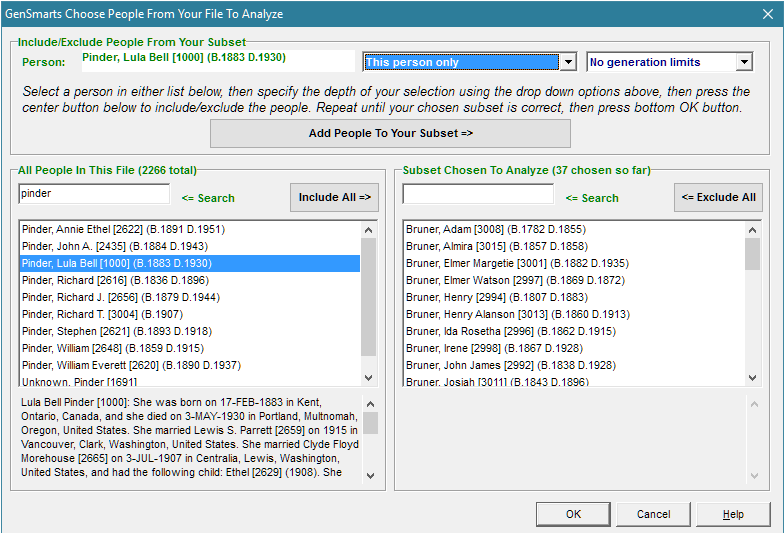
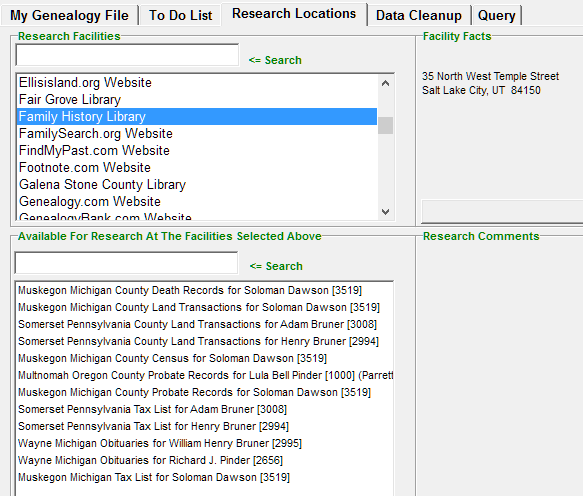
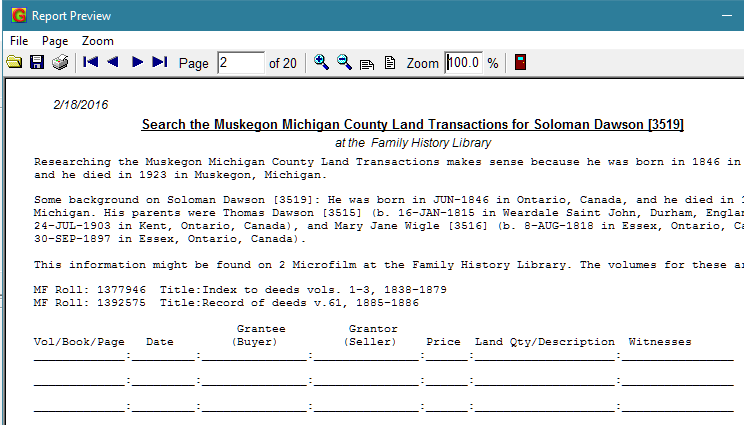
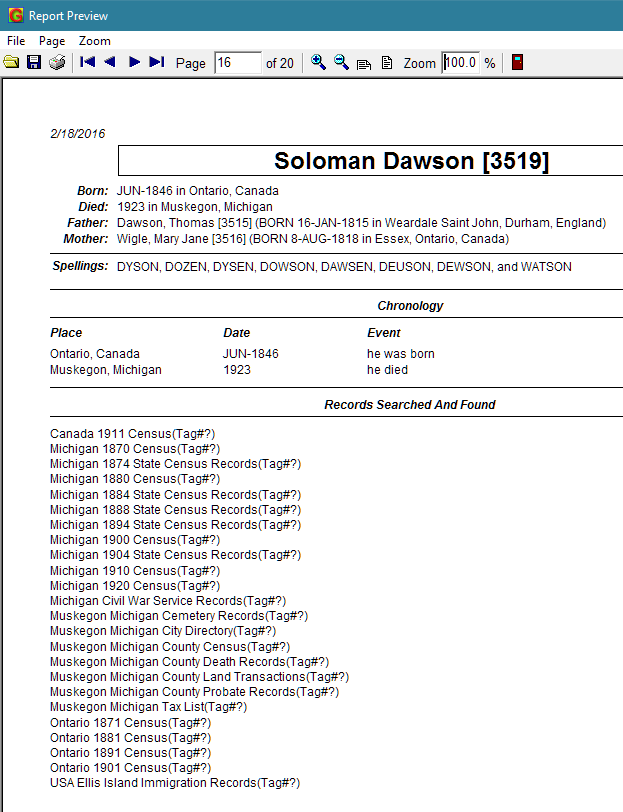
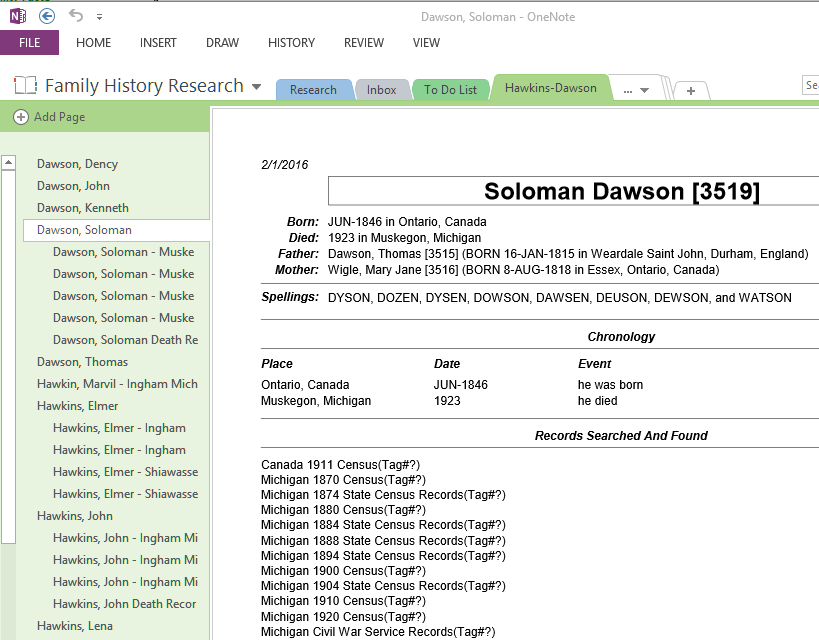
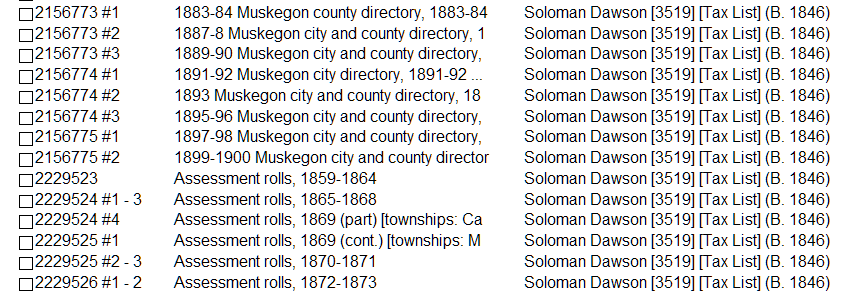


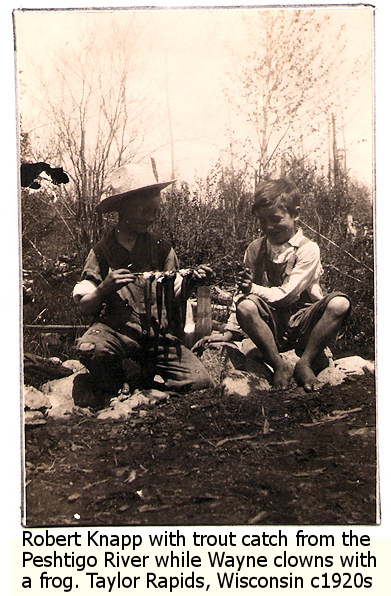


Pingback: GenSmarts: Reminder to Not Assume | Family History