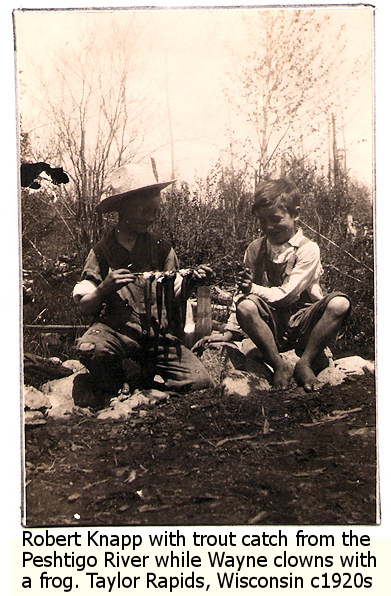Working with The Master Genealogist (TMG) computer program, I’m often working with a group of people, switching between different people’s information as I check on the information on each and add new information or sources. These are often family members, so it’s easy to group them together.
I have several ways of moving between these different people in TMG.
The most common method is to use the EZ Search Bar, an alphabetical list with clickable letters. I click on “K” and I’m taken to the first surname that begins with “K”. This is fast and easy, but I do a lot of work researching the Knapps. To get to the Knapps, I have to then scroll down the list in Project Explorer past Kektidose, King, Kemey, and Kimber to finally get to Knapp. That’s a lot of scrolling.

The Project Explorer window in TMG can be set to tie in directly with the main details window by right clicking on any of the people in the TMG Project Explorer and choosing Link Project Explorer to Other Windows. When you click on a name in the Project Explorer, they appear in the Details window with all their information.

If you don’t want to directly link the people in the TMG Project Explorer with the other windows, you can also use the right click to change the focus to the person selected in the Project Explorer. You can use this process in all of the navigation windows to change the focus in the Detail window to the person you have selected, including the Siblings and Children windows.

I can also choose a selection of people from the Project Explorer window and add them to the Focus Group window. This makes it easy to click back and forth between the different people on the list.
Select the names in the Project Explorer by single clicks while holding down the Control key on your keyboard, or choose a range of names by clicking on the first, then holding down the shift key and clicking on the last name in the list. All names in between are selected. Then right click on the list and choose Add Selected Names to Focus Group.

When you are done with the names in the Focus Group window, then you can remove them and add a new batch of names. This keeps the group you are working with all in an easier-to-work-with collection instead of scrolling through long lists of “unrelated” names.
There is also another method called Bookmarks which allows me to literally bookmark different people and add them to my bookmark list.
You can add the Bookmark toolbar to your toolbars by right clicking on any toolbar and making sure that the Bookmark toolbar is checked. There are two buttons on the Bookmarks toolbar and a drop down menu. The first button adds the person in the current view to your Bookmark list. Once they are added, click the drop down menu and choose a name from the list and the Detail window will switch to them.

The second button opens the Bookmark Manager, a window in which you can add or delete your different bookmarks. The keyboard shortcut Ctrl+K also opens the Bookmark Manager.
I keep the Bookmark toolbar open in TMG right above the person view. This allows me to click the drop down list very quickly to move among the bookmarked people. Just like on the Focus Group Window, I can quickly add or remove anyone from the list when I’m done working with them.

I use a combination of all of these techniques as I work through a particular family branch on the tree, jumping around as I need to. When I switch to a new family branch, I just remove these from the various navigation windows and add the new members. Working with over a thousand names, anything that speeds up the navigational process speeds up the entire process of adding new information and looking for holes to be filled and researched.
Most Recent Articles by Lorelle VanFossen
- The Myths and Mysteries and Hunt for Nicholas Knapp
- The Perpetual Calendar
- GenSmarts: Reminder to Not Assume
- Gensmarts Saves Your Family History Research Life
- Digging Through Historical Newspapers Online